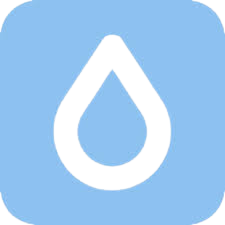Roblox is super popular, and it lets you create and play lots of games. You can chat with friends, join groups, and do all kinds of cool stuff. But here’s the thing: Roblox keeps the game at 60 frames per second (FPS), which is good but not great. Some computers can do even better, like 144 FPS or more. So, when Roblox sticks to 60 FPS, it can feel a bit slow.
The good news is there are ways to make Roblox even better by removing the 60 FPS limit. Doing this means you can play games more smoothly. There are two ways to unlock the FPS cap: one with special software and one without. Let’s talk about using Roblox FPS Unlocker, the software way to do it!
Important Note: The methods we’re sharing won’t magically make your Roblox games run faster; they only remove the 60 FPS limit. To get more frames per second (FPS), your computer still needs to be powerful enough.
How To Unlock 60 FPS Cap in Roblox Without Software?
If you prefer not to use additional software and want to unlock the 60 FPS cap manually, follow these steps:
Step 1: Go to your Local Disk (C:), then navigate to Users, your PC Name, Local, Roblox, and finally Versions.
Step 2: In the Versions folder, explore the subfolders until you locate the ClientSettings folder.
Step 3: Once you find the ClientSettings folder, open it and edit the ClientAppSetting.json file. If you’re using a Mac, you can find this file at “/Applications/Roblox.app/Contents/MacOS/ClientSettings/ClientAppSettings.json”.
Step 4: Inside the ClientAppSettings.json file, locate the line {“DFIntTaskSchedulerTargetFps”: 60}. Change the “60” to your desired target FPS. For example, if you want to target 144 FPS, change it to {“DFIntTaskSchedulerTargetFps”: 144}.
Step 5: Launch Roblox, enter a game, and press Shift + F5 to check your FPS. If the FPS exceeds 60, the change has worked.
Please note that you may need to repeat these steps every time Roblox updates.
How To Unlock the 60 FPS Cap in Roblox With Software?
If you’d rather not deal with manual edits and want a more user-friendly solution, you can download the latest version of Roblox FPS Unlocker, which simplifies the process. Here’s how to do it:
Step 1: Download and extract the “rbxfpsunlocker-x64-hotfix1.zip” archive.
Step 2: Run “rbxfpsunlocker.exe”. It will appear in the system tray with hidden icons. Click on it to access its options.
Step 3: Put a checkmark next to “Unlock Roblox Player” to completely remove the FPS cap. Your settings should look like this.
Step 4: To set a custom FPS cap, hover over the “FPS Cap” option, and in the drop-down menu, select your desired value.
Step 5: Launch Roblox, and when in-game, press Shift + F5 to check your current FPS and confirm if the changes have taken effect.