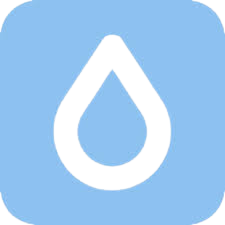Roblox FPS Unlocker provides an enhanced gaming experience by unlocking the frame rate limitations in Roblox games. There are two main sources from where you can download the Roblox FPS Unlocker: FPSUnlocker.site and GitHub. Click Here to download rbxfpsunlocker.zip file and follow the steps below to install the latest version of Roblox FPS Unlocker 5.0 on your Windows 8.1, Windows 10, or Windows 11 PC:
Step 1: Downloading FPSUnlocker
- Download the latest version of the FPS Unlocker by clicking on the “Download” button above.
- During the download, your browser might flag the file as potentially harmful. Ignore this warning as it is a false positive.
- Click on the down arrow button and select the “Keep” or “Save” option to proceed with the download.
- Once the download is complete, you will have a file named rbxfpsunlocker-x64.zip.
Step 2: Installation (Extract and Run the FPS Unlocker)
- Extract the contents of rbxfpsunlocker-x64.zip into a folder of your choice.
- Within the extracted folder, locate the file named rbxfpsunlocker.exe.
- Run rbxfpsunlocker.exe either before or after launching Roblox.
- Note: You may encounter a “Windows Protected Your PC” blue window.
- Click on “More info” and then “Run anyway” to proceed with the installation.
- After launching the program, you will see a Command Prompt window appear briefly, and the FPS Unlocker will be minimized to the system tray.
How to Uninstall Roblox FPS Unlocker
Uninstalling Roblox FPS Unlocker is a simple process as it does not require any installation. Follow the steps below to remove the FPS Unlocker from your system:
- Right-click on the FPS Unlocker icon located in the system tray (toolbar).
- From the context menu, select “Exit” to close the program.
- After exiting the program, you can delete the rbxfpsunlocker.exe file from your system.